Setting Up Pixel Motion Detection
In the Motion Detection dialog box, use the Pixel Motion Detection tab to set up pixel motion detection. This allows you to define when the system will acknowledge motion in the scene.
- In the camera Setup tab, click
 .
. - In the Pixel Motion Detection tab, define the green motion detection area in the camera's field of view:
NOTE: Pixel motion detection is ignored in the areas that are not highlighted in green.
Tip: Refer to the red motion activity overlay to help you define the green motion detection area. The motion detection area should avoid areas prone to continuous pixel motion — like TVs, computer monitors, trees and moving shadows. These areas tend to trigger motion recording even though the motion activity may be insignificant.
 — Click
this button then draw green rectangles to define the pixel motion detection
areas. You can draw multiple rectangles to create your pixel motion
detection area.
— Click
this button then draw green rectangles to define the pixel motion detection
areas. You can draw multiple rectangles to create your pixel motion
detection area. — Click
this button and draw rectangles to erase sections from the pixel motion
detection area.
— Click
this button and draw rectangles to erase sections from the pixel motion
detection area.
 — Click
this button and manually draw pixel motion detection areas with your
mouse. This tool allows you to be very specific and highlight
unusual shapes.
— Click
this button and manually draw pixel motion detection areas with your
mouse. This tool allows you to be very specific and highlight
unusual shapes. — Click this
button to highlight the entire image panel for pixel motion detection.
— Click this
button to highlight the entire image panel for pixel motion detection. — Click
this button to clear the image panel of all pixel motion detection areas.
— Click
this button to clear the image panel of all pixel motion detection areas.
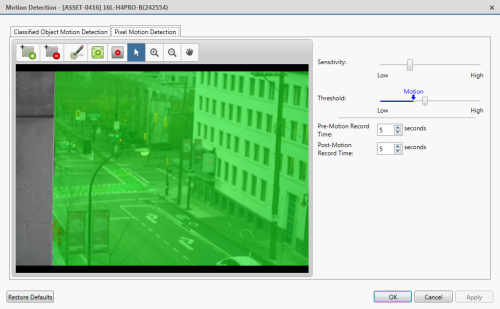
Figure 4: The Motion Detection dialog box: the Pixel Motion Detection tab
- Define how sensitive the system should be to pixel motion.
Move the Sensitivity: slider to adjust how much each pixel must change before it is considered in motion.
When the sensitivity is High, even small movements are detected - like dust floating immediately before the camera lens.
- Move the Threshold: slider to adjust how many pixels must change before the image is considered to have pixel motion.
When the threshold is High, only large motions are detected - like a truck driving across the scene.
Tip: The Motion indicator above the Threshold: slider will move to indicate how much motion is occurring in the current scene. Only when the Motion indicator moves to the right of the Threshold: marker will the camera detect the pixel motion.
- In the Pre-Motion Record Time: and Post-Motion Record Time: fields, specify how long video is recorded before and after the pixel motion event.
- Click OK to save your settings.
Avigilon Control Center 6.6 | 20170922