Manual Licensing
- Open the License Management dialog box then initiate the licensing task that you want to perform.
- At the top of the following dialog box, select the Manual tab.
- If you are activating a license, you will be prompted to enter a license key or select the preferred demo license edition.
- Click Save File… .
- From the Save As window, choose where you want to save the .key file that is generated by the system. You can rename the file as required.
- Click Save.
- Copy the .key file to a computer with internet access.
- Open a web browser and go to http://activate.avigilon.com.
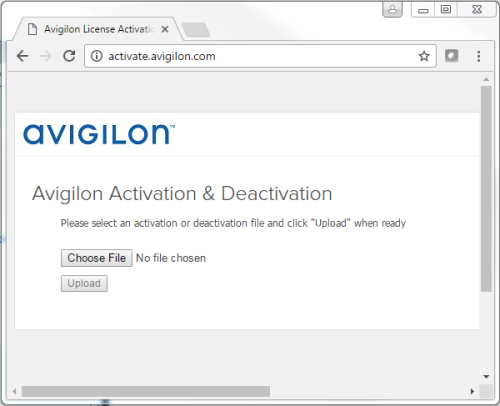
Figure 2: The Avigilon License Activation web page
- Browse to the location of the .key file then click Upload.
The generated license file (.lic) should download automatically. If it does not, allow the download to occur when you are prompted.
- Copy the downloaded .lic file to a location that would be accessible to the ACC Client software.
- Complete the product registration page to receive product updates from Avigilon, then click Register.
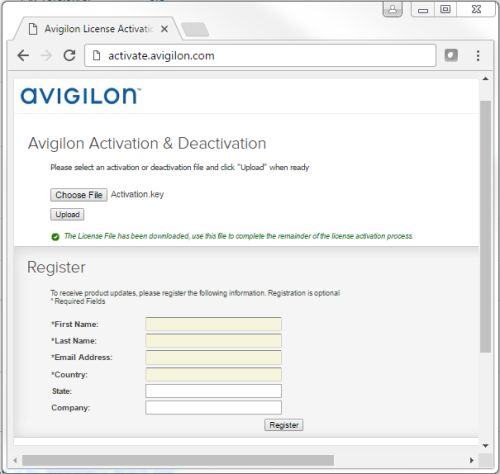
Figure 3: The product registration web page
- If you are deactivating a license, you can now activate the deactivated license on a different site. For more information, see Activating a License.
Otherwise, complete the remaining steps.
- Return to the ACC Client and click Apply….
- Locate the downloaded .lic file and click Open.
- When the Confirm Licenses dialog box is displayed, click OK.
Reference Materials
Avigilon Control Center 6.6 | 20170922